Laptop
does not start.
If
your laptop does not start at all or it starts but will not boot properly, it’s
possible that you can fix the laptop at home without taking it to a repair
center. Here are some troubleshooting tips for you. I’m not sure if I can cover
all situation at once, so I will update this post as more examples come into my
mind.
Situation
1.
The laptop appears to be dead. You plug the
AC adapter but the LEDs (power light, hard drive light, battery charge light,
etc…) do not light up and the laptop will not react at all if you press on the
power button.
First
of all in this situation check the AC adapter. You can test the output voltage
with a voltmeter. If you cannot do that, find a known good AC adapter and use
it for testing the laptop. It is possible the laptop appears to be dead because
the AC adapter is bad (and the battery is discharged). If you know that the AC
adapter is working properly and it outputs correct voltage but the laptop is
still dead, most likely you have a power issue on the motherboard (or power
board on some laptops) and it has to be replaced.
If
you have to replace the AC adapter, make sure you use a correct one. The output
voltage must be exactly the same as on the original adapter. The output
amperage has to be the same as on the original adapter or higher, but not
lower.
Situation
2.
When you plug the AC adapter the power LED
and the battery charge LED light up. When you press on the power button the
laptop will not start and you cannot hear any activity from the hard drive,
cooling fan and the DVD drive.
If
the power LED lights up it indicates that the laptop is getting power from the
AC adapter. Most likely there is nothing wrong with the adapter but just in
case test it with a voltmeter to make sure the output voltage is correct.
Also
try this. Unplug the AC adapter, remove the battery and wait for 1-2 minutes.
After that plug the AC adapter and try starting the laptop again. Sometimes
this trick helps.
It
also could be a memory related problem. Try reseating the memory module, just
remove it from the slot on the motherboard and install it back. Try installing
the memory module into the other slot (if it’s available). If you have two
memory modules installed, try removing them one by one and start the laptop
just with one memory module installed.
If
the laptop starts fine with one memory module in both slots, but will not start
with the second memory module in both slots, the second memory module is
faulty. Replace the module.
If
the laptop starts fine with both memory modules when they are installed in the
slot A, but will not start with both memory modules installed in the slot B,
the slot B is faulty and you’ll have to replace the motherboard or use only one
memory slot.
Situation
3.
When you press on the power button, the
laptop makes a series or short and long beeps and will not start up. There is
no video on the screen.
In
this situation test the memory module as I described in the situation2. Try
installing a known good memory module. Most likely you are getting a beep error
because of a faulty memory.
Situation
4.
You start the laptop. It sounds like the
laptop is booting normally (hard drive LED is flashing) but there is no video
on the screen
In
this situation test the laptop with an external monitor. If the external screen
works fine but there is no video on the laptop LCD, most likely there is a
problem inside the laptop display assembly. Go to my previous post witch covers
laptop video problems in more details.
Situation
5.
You start the laptop and it starts making
repetitive clicking noise or grinding noise.
Most
likely you hear this noise because of a faulty hard drive. You can remove the
hard drive and start the laptop without it. If the noise is gone, the hard
drive is your problem. Replace it.
If
the laptop makes clicking or grinding noises and you still have video on the
screen, you can run a hard drive test utility. I usually use Hitachi’s drive
fitness test. This test is reliable and easy to use.
Situation
6.
The laptop boots into Windows and works for
a while, but after that it shuts down by itself without any reason or warning.
You restart the laptop but the same problem appears again
Most
likely it’s a heat related issue. Listen for the cooling fan, make sure it
works.
Also
this problem might appear because of a faulty memory module, try some tips from
the situation 2.
The
laptop still boots and you still can see the screen, so you can run the memory
test. I usually use Memtest86+. Run the memory test and if it fails, replace
the faulty module.
Situation
6
The laptop starts normally but video on the
screen has lines, some strange characters or other defects
It
could indicate a problem with the laptop LCD screen, video cable, graphics card
or motherboard.



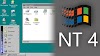






0 Comments